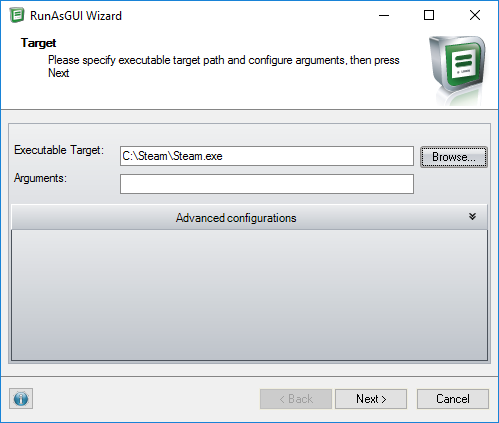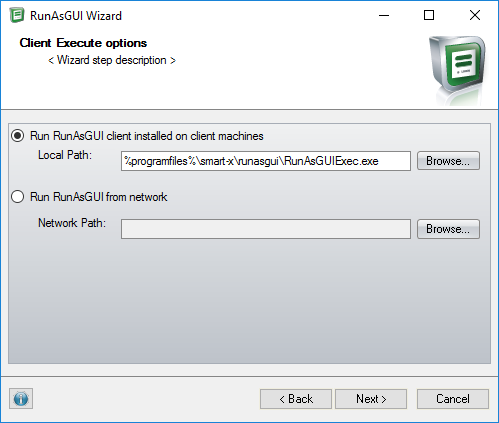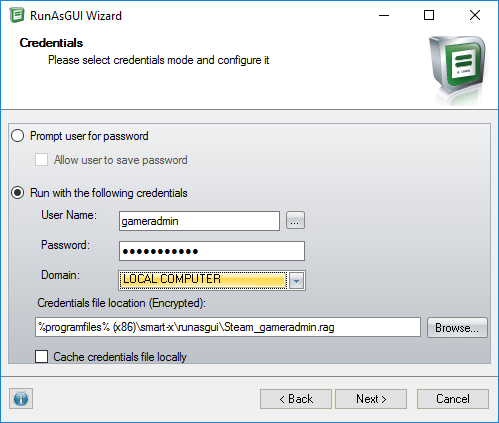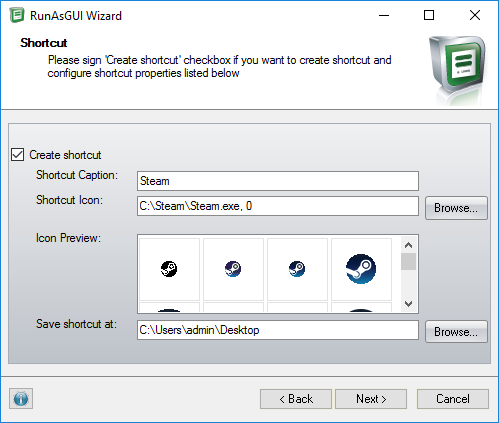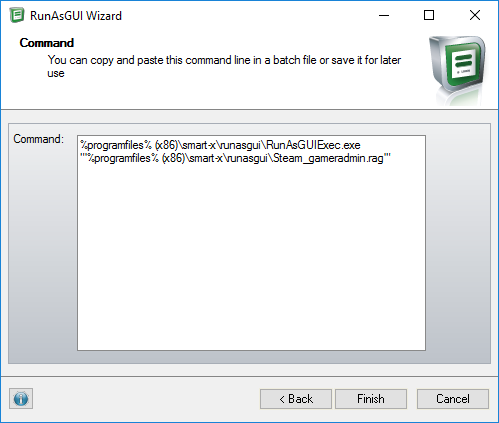Computing Infrastructure: Steam Setup
Installing Steam
Valve requires Steam to run as admin to perform many of the game installs via Steam. To do this at AHA we run Steam as admin via a program called Runasgui.
Runasgui runs a service as admin, encrypts the admin password and locks it down to a specific application (in a secured location). The resulting shortcut it makes runs the Runasadmin client and escalates the program running to run as an administrative user!
RunAsGui Quirks
The admin tool attempts to substitute "%programfiles%" for your C:\Program Files directory. When installed on a 64 bit instance it doesn't handle the (x86) folder structure and attempts to duplicate it by displaying "%programfiles% (x86)" in boxes instead of just "%programfiles%". You'll need to remove the " (x86)" for the installer to work.
Steps
- Download RunAsGui from Link or get it from the NAS AHASoftware\Steam Setup\ folder.
- As Admin install Steam to c:\Steam (RunAsGui Flips out otherwise)
- You may need to install .Net runtime 3.5 if the following installers do not work. They require the 2.0 runtime and 3.5 is the backwards compatible option.
- As Admin install RunAsGui Admin to default install path (Install for just this user)
- As Admin install RunAsGui Client to default (for all users)
- Start RunAsGui Admin
- Pick Steam application
- Point it to the RunAsGuiClient
- Fill in Credentials (We use gameradmin and localmachine. Password is known by admins)
- Create a shortcut to later copy to all users.
- Finalize the creation of the link by pressing finish.
- Copy the resulting desktop c:\users\Public\Public Desktop (hidden folder)
- Logout and test it out as a non admin user.