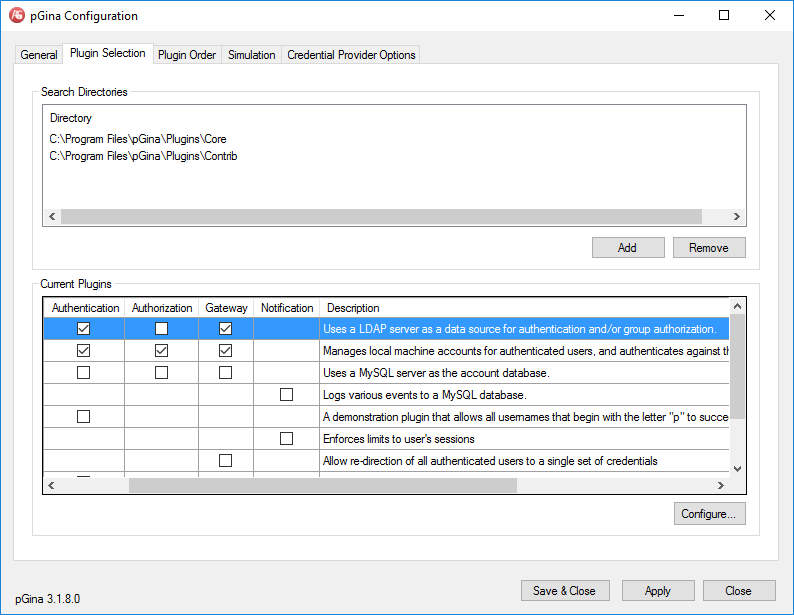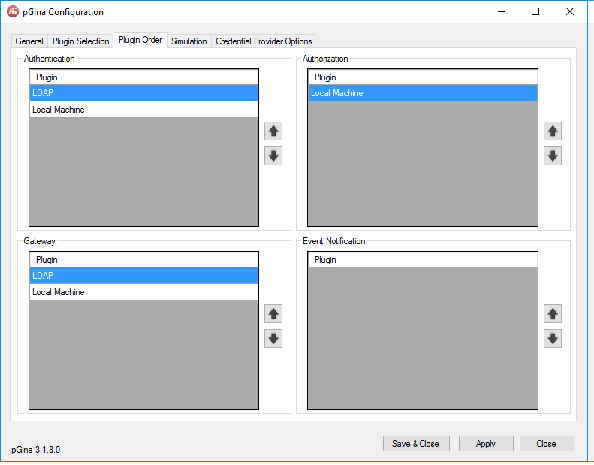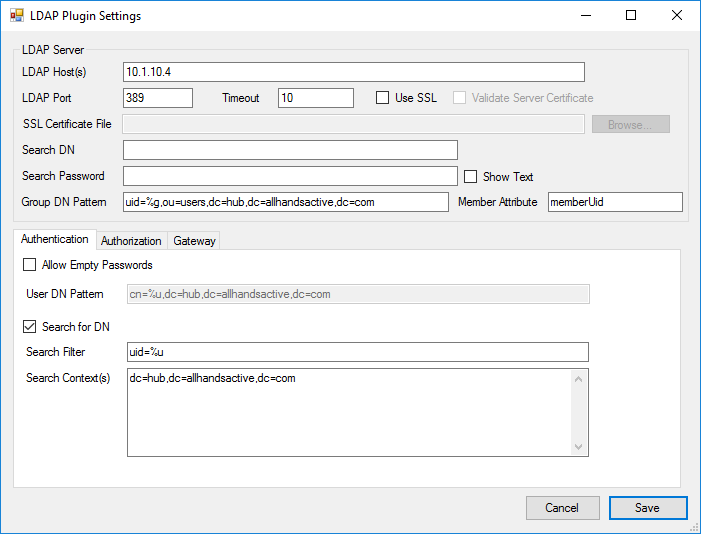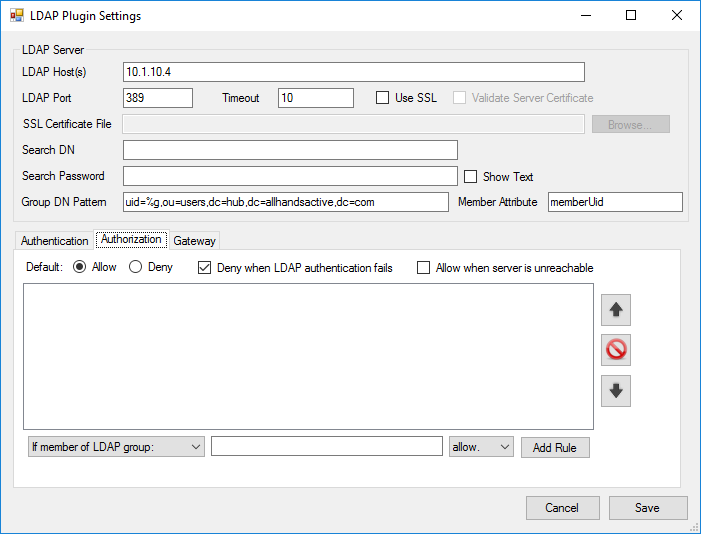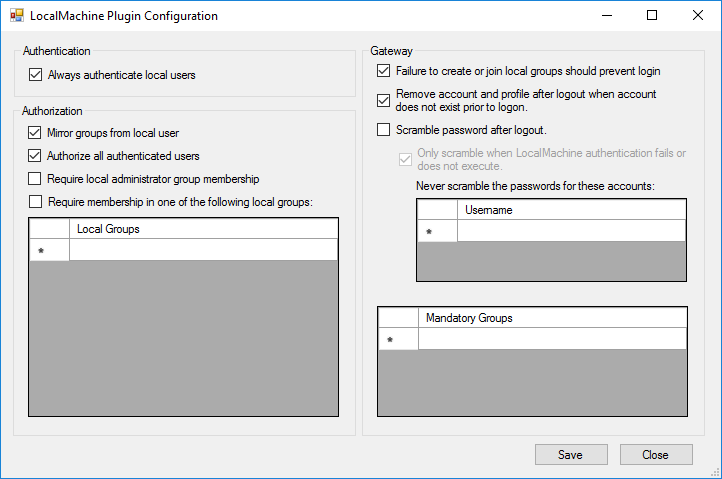Computer Infrastructure: LDAP Authentication: Difference between revisions
Jump to navigation
Jump to search
(Created page with "LDAP Authentication is done via pGina v3.1.8.0 This software is available on the NAS at \\hub\AHASoftware. ==Install pGina== Install pGina as Admin on the PC being used. La...") |
No edit summary |
||
| (4 intermediate revisions by one other user not shown) | |||
| Line 10: | Line 10: | ||
** Copy rhinoblue.bmp from \\hub\AHASoftware\AHA Promo Graphics\ to C:\ | ** Copy rhinoblue.bmp from \\hub\AHASoftware\AHA Promo Graphics\ to C:\ | ||
** Set this image as the pGINA login graphic. | ** Set this image as the pGINA login graphic. | ||
* Enable MOTD, set to: %m - Welcome to All Hands Active! | |||
* Logon Progress Message: Logging on %u... | |||
* Configure Plugins as shown in the Plugin Setting | * Configure Plugins as shown in the Plugin Setting | ||
* Setup the Login message as such: Welcome to AHA (Include PC NAME) | * Setup the Login message as such: Welcome to AHA (Include PC NAME) | ||
| Line 32: | Line 34: | ||
Plugin Local Machine | Plugin Local Machine | ||
- | [[File:Pgina-Local_machine_plugin.png]] | ||
[[Category:Infrastructure]] | |||
Revision as of 19:39, 5 November 2020
LDAP Authentication is done via pGina v3.1.8.0
This software is available on the NAS at \\hub\AHASoftware.
Install pGina
Install pGina as Admin on the PC being used.
Launch the configuration software from the desktop and make the following changes
- Setup Graphics for login
- Copy rhinoblue.bmp from \\hub\AHASoftware\AHA Promo Graphics\ to C:\
- Set this image as the pGINA login graphic.
- Enable MOTD, set to: %m - Welcome to All Hands Active!
- Logon Progress Message: Logging on %u...
- Configure Plugins as shown in the Plugin Setting
- Setup the Login message as such: Welcome to AHA (Include PC NAME)
- Test the connection on the test screen.
Plugin Settings
Plugin Screen:
Plugin Order Screen:
Plugin LDAP Config Screen:
Plugin LDAP Config Authorization Screen: